Find the serial number and other information for your iPhone, iPad, and iPod touch
Every iPhone, iPad, and iPod touch has a serial number. iOS devices with cellular connectivity also have other unique identifiers including an International Mobile Equipment Identity (IMEI) number, Mobile Equipment Identifier (MEID), Cellular Data Number (CDN), and Integrated Circuit Card ID (ICCID) number. You can find this information on your device, on the device packaging, or in iTunes on your computer.
Use your device
Tap Settings > General > About to see your device's serial number, IMEI/MEID, and ICCID. If you're using iOS 6 or later, you can tap and hold to use the copy option, then paste this information into Apple registration, Online Self Service, or Contact Support forms on the Apple website.

If you can't get to your About screen, use another option below based on the type of device you have.
iPad and iPod touch
You can find the serial number for your iPad and iPod touch engraved on the back case, near the bottom. If you have an iPad (cellular model), you'll also see the IMEI on the back case.

iPhone 5 and later
You can find the IMEI for your iPhone engraved on the back case, near the bottom. The MEID number is the first 14 digits of the IMEI.iPhone 3G, iPhone 3GS, iPhone 4 (GSM model), and iPhone 4s
Remove the SIM tray to find the serial number and the IMEI.
When an iPhone 4s is activated on a CDMA carrier, the SIM tray will show the IMEI (the MEID number is the first 14 digits of the IMEI).

Original iPhone
You can find the serial number and IMEI for your iPhone engraved on the back case.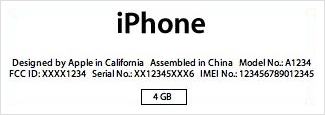
Use the device packaging
If you still have your device's original packaging, you can find your serial number and IMEI/MEID printed on the barcode label.Use iTunes on your computer
You can find the serial number for your device when you connect it to your computer and open iTunes.- Click the device button in the upper-right corner (it will say
iPhone, iPad, or iPod depending on what you're using). If you're in the
iTunes Store, click the Library button in the upper-right corner first.
If you don't see your device, go to View > Hide Sidebar.

- Click the Summary tab to see your device's information.

You can also find other information for your device using iTunes:
- With your iPhone connected, click Phone Number to see the IMEI/MEID and ICCID.
- With your iPad (cellular model) connected, click Serial Number to see the CDN, IMEI/MEID, and ICCID.
- Go to iTunes > Preferences (Mac) or Edit > Preferences (PC).
- Click the Devices tab.
- Hold your mouse over a backup to display the serial number for that
device. You'll also see the IMEI/MEID and CDN for your iPhone or iPad
(cellular model).

No comments:
Post a Comment